Karma
that have a working knowledge of PSP.
Supplies Needed:
PSP 9 (any version will work)
Tube of Choice I used artwork of Elias Chatzoudis. You must have a license to use his work.
You can purchase it from Psp Tube Emporium
Scrap kit of choice. I used Karma by Missy
You can purchase her kit at Scraps with Attitude
Pluggins needed:
Penta: jeans
Eye Candy 3: Glow (optional)
Tag Template 376 by : Missy you can download it @Tag Templates by Missy
Font of choice: Freestyle Script
Ok Let’s begin.
Open your template in psp. Hit the shift +D at the same time and close the original template.
Close of the copyright layer in your layer pallet.
Open the paper of choice from your kit. Click on the oval layer and do the following:
Selections, select all, selections float, selections defloat
Copy and paste your paper of choice and make sure it covers the selected area.
Then Selection, invert and then hit the delete key on your key board.
Selections select none.
Now in your layers pallet close off the original oval layer.
Add drop shadow of choice.
In your layers pallet find the circle 1 layer.
Open the paper of choice from your kit. Click on the circle1 layer and do the following:
Selections, select all, selections float, selections defloat
Copy and paste your paper of choice and make sure it covers the selected area.
Then Selection, invert and then hit the delete key on your key board.
Selections select none.
Close off the circle 2 layer and add the same drop shadow as before.
In your layers pallet find the circle 2 layer.
Open the paper of choice from your kit. Click on the circle 2 layer and do the following:
Selections, select all, selections float, selections defloat
Copy and paste your paper of choice and make sure it covers the selected area.
Then Selection, invert and then hit the delete key on your key board.
Selections select none.
Close off the circle 2 layer and add the same drop shadow as before.
In your layers pallet find the shape 1 layer.
Open the paper of choice from your kit. Click on the shape1 layer and do the following:
Selections, select all, selections float, selections defloat
Copy and paste your paper of choice and make sure it covers the selected area.
Then Selection, invert and then hit the delete key on your key board.
Selections select none.
Close off the shape 1 layer and add the same drop shadow as before.
In your layers pallet find the rectangle layer.
Open the paper of choice from your kit. Click on the rectangle layer and do the following:
Selections, select all, selections float, selections defloat
Copy and paste your paper of choice and make sure it covers the selected area.
Then Selection, invert and then hit the delete key on your key board.
Selections select none.
Close off the rectangle layer and add the same drop shadow as before.
In your layers pallet find the copy of rectangle 1 layer.
Open the paper of choice from your kit. Click on the copy of rectangle1 layer and do the following:
Selections, select all, selections float, selections defloat
Copy and paste your paper of choice and make sure it covers the selected area.
Then Selection, invert and then hit the delete key on your key board.
Selections select none.
Close off the copy of rectangle1 layer and add the same drop shadow as before.
In your layers pallet find the raster10 layer.
Open the paper of choice from your kit. Click on the raster 10 layer and do the following:
Selections, select all, selections float, selections defloat
Copy and paste your paper of choice and make sure it covers the selected area.
Then Selection, invert and then hit the delete key on your key board.
Selections select none.
Close off the raster 10 layer and add the same drop shadow as before.
Now you will open your tube of choice.
Copy and paste as new layer. Position it in the center of your canvas. Now you will cut off the bottom on your tube so it looks like your tube is in the circle. Add drop shadow of choice.
In your layers pallet find the frame back 1 layer.
Open the paper of choice from your kit. Click on the frame back 1 layer and do the following:
Selections, select all, selections float, selections defloat
Copy and paste your paper of choice and make sure it covers the selected area.
Then Selection, invert and then hit the delete key on your key board.
Keep selected , copy and paste your tube as a new layer and position it to you likings.
And hit the delete key on your keyboard.
Selections, select none.
In your layers pallet duplicate this layer and change the blend mode to hard light.
On the duplicated layer apply the penta: jeans plugin with these settings:
Amount 62, border width 4
Now go back to your original tube layer you added to the frame and lower the opacity to 56
In your layers pallet find the frame back 2 layer.
Open the paper of choice from your kit. Click on the frame back 2 layer and do the following:
Selections, select all, selections float, selections defloat
Copy and paste your paper of choice and make sure it covers the selected area.
Then Selection, invert and then hit the delete key on your key board.
Keep selected , copy and paste your tube as a new layer and position it to you likings.
I placed a different part of my tube in this frame. Your choice.
And hit the delete key on your keyboard.
Selections, select none.
In your layers pallet duplicate this layer and change the blend mode to hard light.
On the duplicated layer apply the penta: jeans plugin with these settings:
Amount 62, border width 4
Now go back to your original tube layer you added to the frame and lower the opacity to 56
Add the elements of choice to your canvas and place them to your likings.
Add your name and artist copyright and save as a png.
Thank you for trying my tutorials and I would love your feedback.




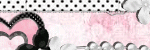
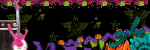
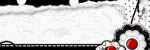
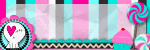
0 comments:
Post a Comment