Limited Edition
that have a working knowledge of PSP.
Supplies Needed:
PSP 10 (any version will work)
Tube of Choice I used artwork of Keith Garvey.
You can purchase it from Psp Tube Emporium
Scrap kit of choice. I used Girls Wanna Rock by Missy
You can purchase her kit at Scraps with Attitude
Pluggins needed:
Eye Candy 3: Glow (optional)
Tag Template 381 by : Missy you can download it @Tag Templates by Missy
Font of choice: Pornstar
Ok Let’s begin…
1. Open your template in psp. Hit shift + D and close the original.
2. Click on the rectangle layer in your layers palette. Selection, select all, Selections Float, Selects Defloat
3. Open the paper of choice from your kit, copy and paste as new layer. Selection- invert and hit delete on your keyboard. Selections- select none.
4. Click on the oval layer in your layers palette. Selection, select all, Selections Float, Selects Defloat
5. Open another paper of choice, copy and paste as new layer. Selections- invert and hit delete on your keyboard. Selections – select none.
6. Click on the circle layer in your layers palette. Selection, select all, Selections Float, Selects Defloat
7. Open paper of choice, copy and paste as new layer. Selections –invert and hit delete on your keyboard. Selections – select none.
8. Click on the frame back layer in your layers palette. Flood fill with black. Do this for both of the frame back layers.
9. Back on the first frame back layer. Selection, select all, Selections Float, Selects Defloat
10. Open your tube of choice. Copy and paste as new layer and position it to your likings. Selections – invert and kit delete on your keyboard.
11. I added the fencing layer to mine. This is optional. If you are doing it my way then
Open that fencing copy and paste as new layer. And kit delete on your keyboard. Selections- select none.
12. On your original tube layer, duplicate and move it on top of the fencing layer. And change the mood to hard light.
13. Follow steps 8 thru 12 for the other frame back layer.
14. Copy and paste your main tube as new layer and position to your likings.
15. Add drop shadow of choice.
16. Add any extra elements you would like to add.
17. Add the same drop shadow to each elelment.
18. Add your copy right information and your name.
19. Save as a png ( to have the transparent background)
Thank you for trying my tutorial. I love to hear feedback .




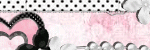
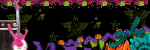
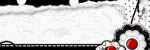
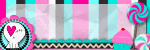
0 comments:
Post a Comment